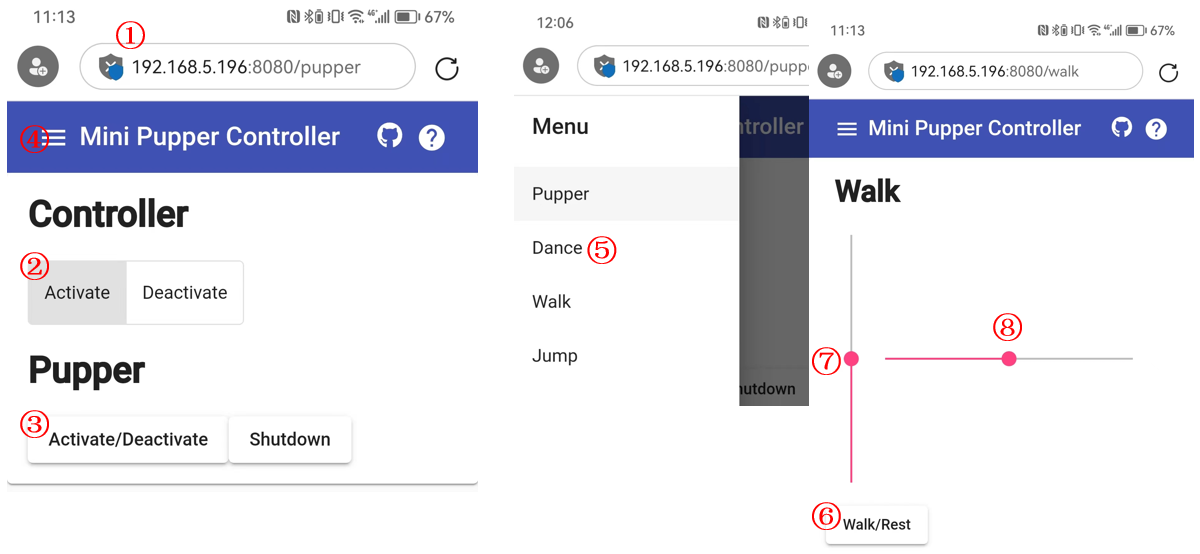Software Calibration for Mini Pupper 2 and 2Pro
1.キャリブレーションセットアップ
ツール
For beginners, in addition to the tools included in the kit, the following items are required.
USB キーボード
HDMIディスプレイ
micro HDMI cable for connection between display and carry board

For beyond, you can use your PC to ssh to Mini Pupper to do everything, please refer to step 1.4
Step 1.1 Startup
Connect the carry board to the display with a microHDMI cable.
Connect a USB keyboard to the carry board.
Press and hold the battery button of the Mini Pupper for three seconds to boot up.
If you can see Ubuntu running on your screen, you have succeeded. You should also see the IP address or "IP: no IPv4 address" on Mini Pupper display.
Step 1.2 ログイン
画面上のubuntuボタンを押し、ログインしてください。
初期設定のユーザー名:ubuntu
初期パスワード:mangdang
Step 1.3 Set your own WiFi
Edit the WiFi configure file(50-cloud-init.yaml), and set your WiFi to your own.
sudo vi /etc/netplan/50-cloud-init.yaml
# Edit and save
sudo netplan apply
sudo reboot
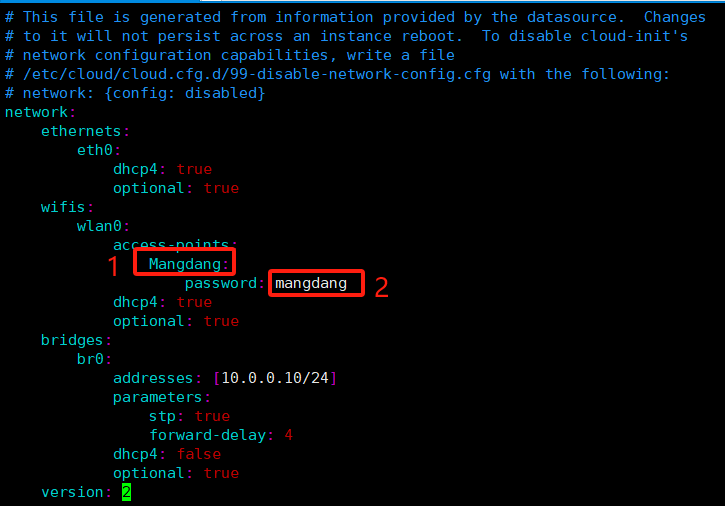
You can also refer to mini_pupper_web_controller
Step 1.4 Open ports for ssh without HDMI display
Use your phone to set the default WiFi used by Mini Pupper.
WiFi name: Mangdang
Password: mangdang
Power on your robot and check the LCD display
If the LCD shows “IP: no IPv4 address”, then reboot your robot again.
After the LCD shows the IP address, make an ssh connection from your PC to your robot.
ssh ubuntu@192.168.x.x
PCからssh接続ができない場合は、恐らく以下の設定が必要です。
sudo ufw allow 22
sudo ufw reload
ファイアウォールが正常に動作しない場合は、次のようにしてください。
sudo ufw enable
2. キャリブレーション
Step 2.1 Leg calibration
以下のキャリブレーション動画をご参照ください。
その後、下の写真のように、4本の脚を正しい位置に取り付けます。
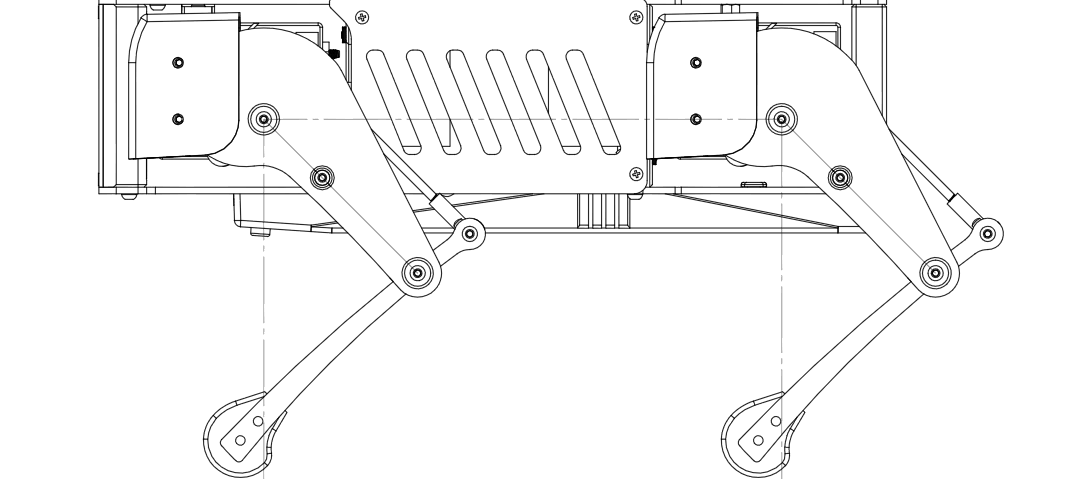
脚の正確な傾きを測るのは少し難しいので、方眼紙のようなグリッドに脚を置き、前後左右の位置が同じかどうかを確認し、最終調整するのがよいでしょう。

When all legs are at 45° inclination as shown, press "s" to save the settings. Press "q" to quite the calibration application.
Step 2.2 Use a web browser to run
Point a web browser to http://x.x.x.x:8080 where x.x.x.x is the IP address of your mini_pupper, such as, http://192.168.5.196:8080
Click the “Activate” button of the "Controller" tab.
Click the “Activate/Deactivate” button of the "Pupper" tab.
Click the "≡" icon at the top left corner.
Choose the "Walk" option.
Click the "Walk/Rest" button.
Use the scroll bar to control your Mini Pupper